Luckily, I got my hand on my friend's Celcom Broadband USB HSDPA Modem. The model is E220. Fortunately on Mandriva, you don't need to type a command. It's all in the comfort of GUI.
below is the step-by-step process:
1. Open MCC (Mandriva Control Center) and then select Network & Internet (left frame) and then open Setup a new network interface.
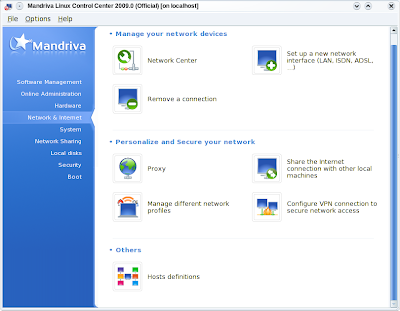
2. Select GPRS/Edge/3G and click Next button.
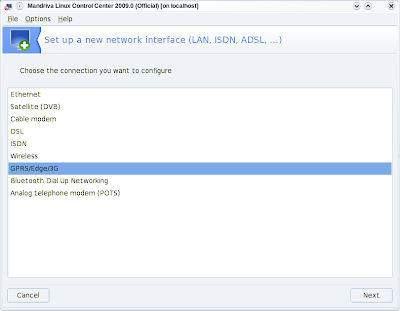
3. The device should be shown and selected here. If not, you have to check whether Linux detected it using lsusb command. In many cases, this shouldn't be a problem for Linux detecting a USB device. Then click the Next button.
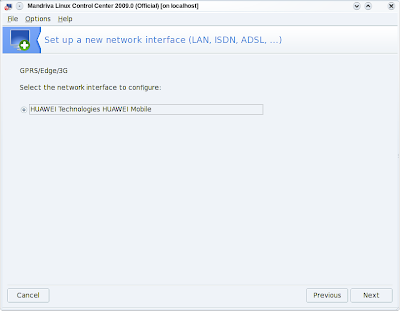
4. It will ask you for PIN number. One problem here. You have to enable PIN Protection for your card by going into MS Windows and use the software provided by TM to enable the PIN Protection. It is disabled by default. If it is disabled, you will get error after this even the PIN number is correct. After enable the PIN Protection, you can boot back into Linux and enter the PIN number as in the pic below. Then click Next.
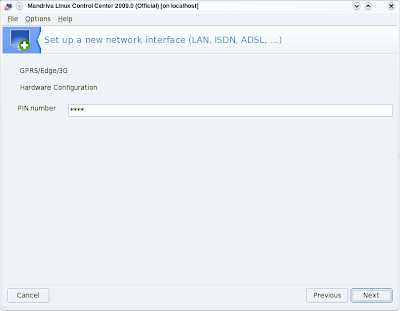
5. This dialog opens and you can just click Next.
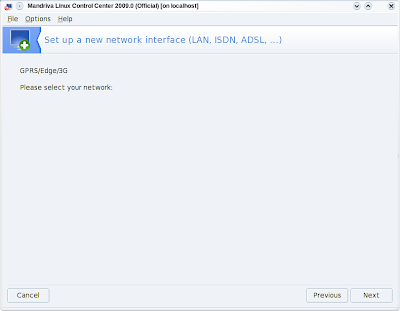
6. Select the option as below and then click Next.
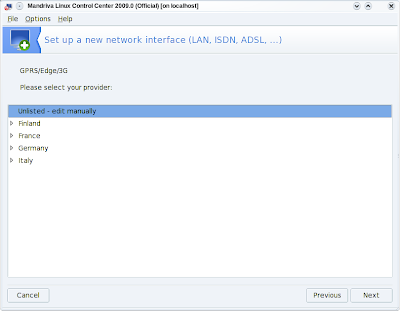
7. For dialog as below, just leave all fields blank. Click Next.
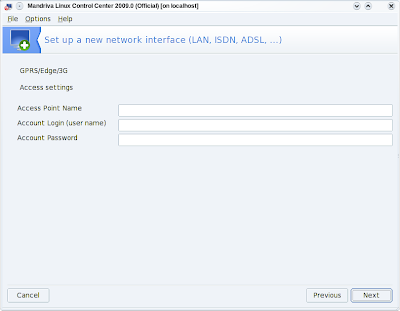
8. Finish. A window will appear telling you that the settings has been configured successfully. Click Finish button to close it.
9. You can see the /var/log/messages on what's been going on and important info like IP address, APN, netmask, gateway and handshakes during the connection process.
Example log:
Dec 21 23:50:42 localhost ifup-ppp: pppd started for ppp0 on /dev/ttyUSB0 at 115200
Dec 21 23:50:42 localhost pppd[2605]: pppd 2.4.4 started by root, uid 0
Dec 21 23:50:49 localhost pppd[2605]: Serial connection established.
Dec 21 23:50:49 localhost pppd[2605]: Using interface ppp0
Dec 21 23:50:49 localhost pppd[2605]: Connect: ppp0 <--> /dev/ttyUSB0
Dec 21 23:50:53 localhost pppd[2605]: Could not determine remote IP address: defaulting to 10.64.64.64
Dec 21 23:50:53 localhost pppd[2605]: local IP address 10.58.182.246
Dec 21 23:50:53 localhost pppd[2605]: remote IP address 10.64.64.64
Dec 21 23:50:53 localhost pppd[2605]: primary DNS address 202. 188.0.133
Dec 21 23:50:53 localhost pppd[2605]: secondary DNS address 202.188.1.5
That's all there is to it. Good luck guys!

5 comments:
can u more clarify about the creation of the security code for the mobile.Thanks in advance
do u mean the PIN number?
yes i mean the pin number only
For my SIM,I did put the SIM in my mobile phone and set the PIN Code there.However u need to googling the default PIN Code for your SIM first,according to your Service Provider.Otherwise you will make your SIM Blocked and u need to unblocked it by using PUK.In my case,the default code is 0123.I change it in my mobile phone and set the PIN Verification enable.Put the SIM back to my broadband,then it is,my PIN Verification is enable. But Mr. Zamri, I did the steps you recommend above but no luck,my system is Mandriva 2010.1 One (not free).Its stuck at step 4 even I already enable the SIM verification.
p/s If there is other way to active PIN Verification in broadband,please share ok :)
honey,
sorry for the very late reply. You don't need to put the PIN number in recent version of Mandriva.
AinsBoy,
I don't really know because i don't own the hardware so I can't mess around with. I don't own it. However, for time being you may want to disable the PIN verification till I find a solution.
Post a Comment